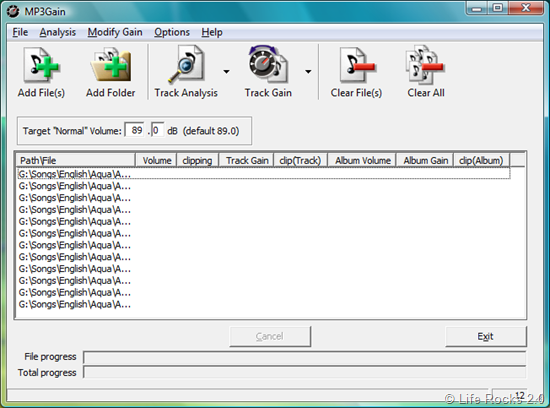Arena Effect Tutorial by Titan83 **WWE 2K14 Edition
Posted: November 6th, 2012, 10:22 am
So I'm back again this year with a brand new update to last years Arena Effect Tut. This year, we're gonna focus on the very different and much improved WWE 2K14 Effect. Thank you to everyone who showed their thanks and support with last years tutorial / preset, I'm glad you found it usefull! And thanks Terran for creating the Youtube Arena Effect videos using the preset.
First of all, you'll need FL Studio. If you haven't got this particular software, then you can 'aquire' it from many places around the net. However, I won't go into too much detail on that for various reasons. I'm pretty sure you can try out the demo, or even find a used copy on eBay. I use FL Studio in my spare time to record guitar and create beats, but it also has a professional sounding reverb effect.
FL Studio was designed so that reverb is never done by halfs. Which means that what you eventually achieve is more of a high-end surround sound, which is excellent if you want that 'arena' feel.
The new Arena effect in 2k14 sounds allot drier and bassy which is actually alot more accurate and realistic sounding when compared with last years.
First of all, we need to open up the Step Sequencer in FL Studio. At the top of your screen, almost dead center, you'll find six icons with two of them being instrumental through-out the project. Highlighted below is the Step Sequencer icon.

Clicking this will bring up the Step Sequencer pictured below.

To find the reverb presets, simply press Ctrl + F to bring up the search feature, at which point you'll need to enter 'Fruity Reverb 2'...

For those unfamiliar with the software, the reverb feature will have six presets to help get you started.

For our arena effect, we're going with 'Large Hall' to help get us on our way. First, you'll need to drag your mp3 (doesn't necessarily have to be an mp3) into the step sequencer over the 'kick' pattern. This year, I'm using John Cena's theme taken directly from the xbox rip of the game.

Once you've loaded your file, click on the 'Large Hall' present and drag it over your mp3 in the Step Sequencer to initiate the preset effect. When that loads up, you'll see the following setting.

And pictured below will be our modified setting with all the dails set manually. This is done simply with your mouse by holding your left click and turning.

In order to extend the audio track we need to click on the Piano Roll icon highlighted below.

Once the Piano Roll is brought up, you'll need to extend the track by clicking on THE FIRST square next to 'C5' on the keyboard and dragging the green line to atleast 69 to get a good minute and a half of play.

Also, make sure your step settings on the far right of the screen look like this...

This year, we're also gonna add a little bass to give us that real sounding arena feel. This is done the same way as before, this time searching for "Fruity Multiband Compressor" and again, dragging the compressor over your audio file. Below are the dial settings for you to follow.

Once your track is extended, you can save to wav (for lossless quality) or mp3 (if you have the lame.enc installed) by going to File / Export and choosing your desired format and save destination.
Below is a video of Cena's entrance in WWE 2K14 with the in-game effect pre applied.
http://www.youtube.com/watch?v=bTYrEqbGHiU
And here is our matched effect with the same audio file taken from the game rip.
https://app.box.com/s/9ja9zi75ap1f440dsxuq
For those with the software, here's the saved preset available for download
http://www.mediafire.com/download/26cic ... K14_AE.flp
And if you need a copy of the LAME mp3 encoder, a Download link for this is provided below
http://www.free-codecs.com/download_sof ... 99&s=22&r=
** Just a quick note on how to equalize your finished tracks so that they meet the games volume limitations. This is best done with MP3Gain, it's totally free and a fantastic little piece of software from sourceforge. I reccomend that you save all your reverbed tracks in a seperate folder. So after you've gone to export in FL, create a new folder somewhere you'll remember. (mine's on my desktop)
Open up MP3Gain. Highlight all your finished reverbed tracks in your new folder and drag them into the software. (at this point they need to be mp3's, so if they aren't.. convert them!)
Set the target volume to 95.6 dB.. THIS is how loud the game's themes are.
And with all your finished tracks loaded into the software, click Modify Gain --> Apply Track Gain and this will equalize the volume of your tracks automatically without having to choose a save destination. Enjoy!
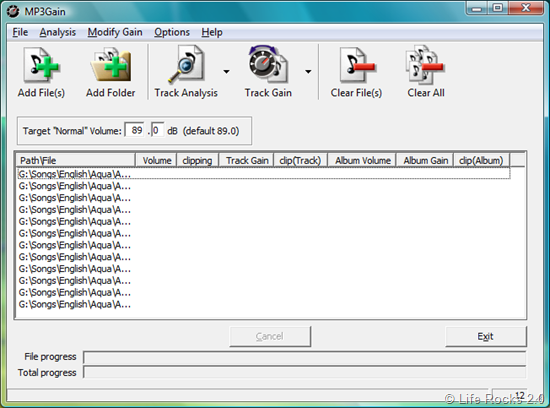
First of all, you'll need FL Studio. If you haven't got this particular software, then you can 'aquire' it from many places around the net. However, I won't go into too much detail on that for various reasons. I'm pretty sure you can try out the demo, or even find a used copy on eBay. I use FL Studio in my spare time to record guitar and create beats, but it also has a professional sounding reverb effect.
FL Studio was designed so that reverb is never done by halfs. Which means that what you eventually achieve is more of a high-end surround sound, which is excellent if you want that 'arena' feel.
The new Arena effect in 2k14 sounds allot drier and bassy which is actually alot more accurate and realistic sounding when compared with last years.
First of all, we need to open up the Step Sequencer in FL Studio. At the top of your screen, almost dead center, you'll find six icons with two of them being instrumental through-out the project. Highlighted below is the Step Sequencer icon.

Clicking this will bring up the Step Sequencer pictured below.

To find the reverb presets, simply press Ctrl + F to bring up the search feature, at which point you'll need to enter 'Fruity Reverb 2'...

For those unfamiliar with the software, the reverb feature will have six presets to help get you started.

For our arena effect, we're going with 'Large Hall' to help get us on our way. First, you'll need to drag your mp3 (doesn't necessarily have to be an mp3) into the step sequencer over the 'kick' pattern. This year, I'm using John Cena's theme taken directly from the xbox rip of the game.

Once you've loaded your file, click on the 'Large Hall' present and drag it over your mp3 in the Step Sequencer to initiate the preset effect. When that loads up, you'll see the following setting.

And pictured below will be our modified setting with all the dails set manually. This is done simply with your mouse by holding your left click and turning.

In order to extend the audio track we need to click on the Piano Roll icon highlighted below.

Once the Piano Roll is brought up, you'll need to extend the track by clicking on THE FIRST square next to 'C5' on the keyboard and dragging the green line to atleast 69 to get a good minute and a half of play.

Also, make sure your step settings on the far right of the screen look like this...

This year, we're also gonna add a little bass to give us that real sounding arena feel. This is done the same way as before, this time searching for "Fruity Multiband Compressor" and again, dragging the compressor over your audio file. Below are the dial settings for you to follow.

Once your track is extended, you can save to wav (for lossless quality) or mp3 (if you have the lame.enc installed) by going to File / Export and choosing your desired format and save destination.
Below is a video of Cena's entrance in WWE 2K14 with the in-game effect pre applied.
http://www.youtube.com/watch?v=bTYrEqbGHiU
And here is our matched effect with the same audio file taken from the game rip.
https://app.box.com/s/9ja9zi75ap1f440dsxuq
For those with the software, here's the saved preset available for download
http://www.mediafire.com/download/26cic ... K14_AE.flp
And if you need a copy of the LAME mp3 encoder, a Download link for this is provided below
http://www.free-codecs.com/download_sof ... 99&s=22&r=
** Just a quick note on how to equalize your finished tracks so that they meet the games volume limitations. This is best done with MP3Gain, it's totally free and a fantastic little piece of software from sourceforge. I reccomend that you save all your reverbed tracks in a seperate folder. So after you've gone to export in FL, create a new folder somewhere you'll remember. (mine's on my desktop)
Open up MP3Gain. Highlight all your finished reverbed tracks in your new folder and drag them into the software. (at this point they need to be mp3's, so if they aren't.. convert them!)
Set the target volume to 95.6 dB.. THIS is how loud the game's themes are.
And with all your finished tracks loaded into the software, click Modify Gain --> Apply Track Gain and this will equalize the volume of your tracks automatically without having to choose a save destination. Enjoy!